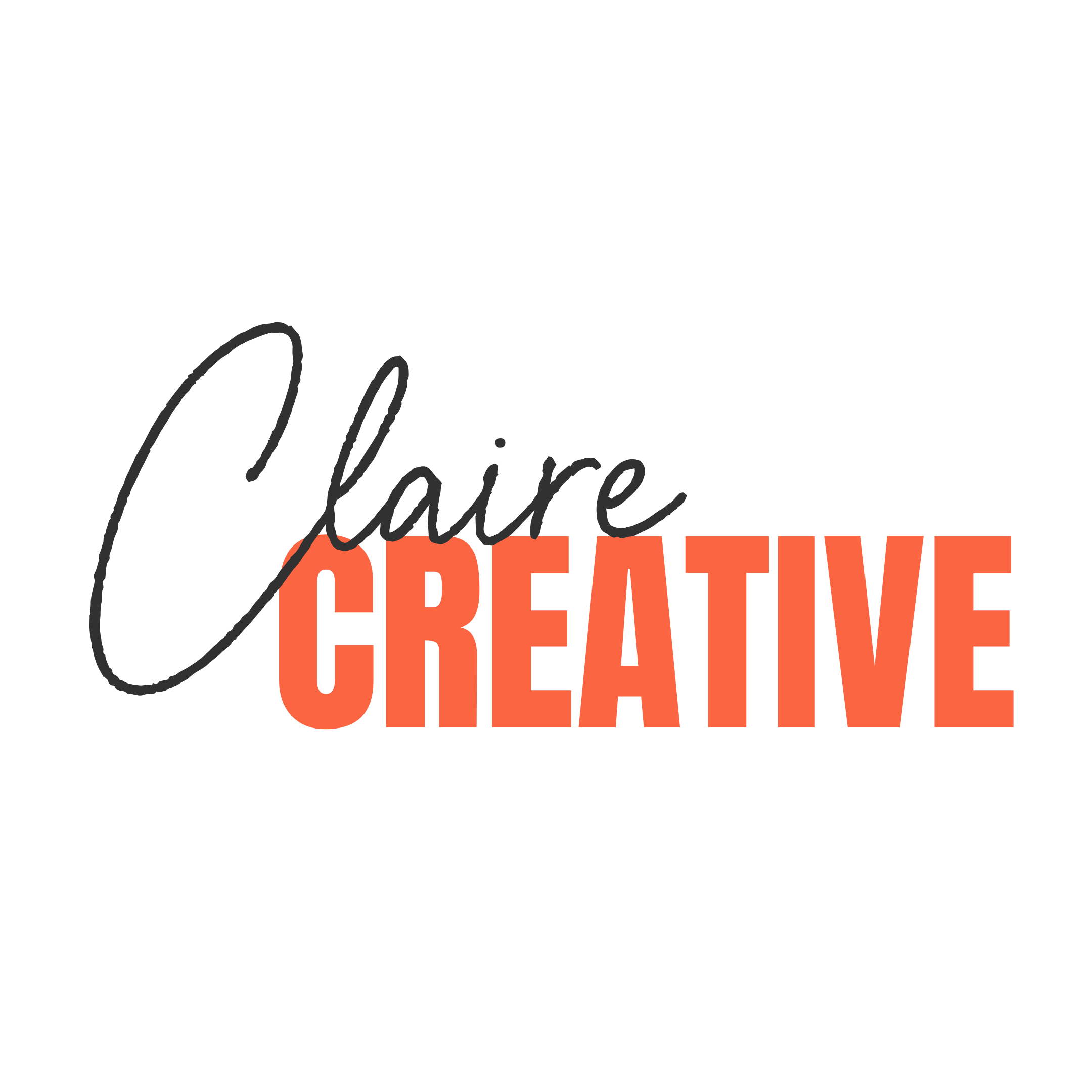Getting started with WordPress
![]()
A friendly video guide to help you set it up
If you’ve decided to create your own site, you’ll have a lot of questions. What platform to choose, how to use it, how to make the site rank well in Google and a million others. In this article I want to help you get a few of those questions answered.
Should you choose WordPress or an all included service?
WordPress is not for everyone. WordPress is an incredibly versatile tool that you can set up and run pretty cheaply. You can integrate pretty much anything you need to and because it’s so widely used if you want to add a kind of functionality, there’s probably a free or low-cost tool (or plugin) you can add in a matter of hours.
BUT!!! Your WordPress site needs your attention on a regular basis and you’ll need to get familiar with how it works. If that doesn’t fit the way you want to work there are alternatives available to you! If you fall under any of the following categories don’t create a self-hosted WordPress site:
- You don’t intend to add to your site regularly, you just need a few nice-looking pages (Check out Squarespace)
- Your site will be a shop and only a shop (Try Shopify or Big Cartel)
- You need a 100% free website, and you don’t care about showing ads or controlling design (Try WordPress.com)
If I haven’t talked you out of creating a self-hosted WordPress site already, read on 😉
WordPress.com or WordPress.org
(►►Fast forward to 0:30)
The first thing to understand about WordPress is that it exists in 2 forms. The .com version is when your site is hosted by WordPress and you have to pay to use your own domain name and remove ads. It’s a pretty hassle free way of setting up a site, and if your needs are basic, it can be a good place to start. But if you to have complete control of what happens with your site, I recommend using the .org version.
The .org version is “self-hosted.” You simply install WordPress (like an application) on your hosting space. You actually don’t even need to go to www.wordpress.org to do this! You can just add it through your hosting control panel. WordPress is a “content management system (CMS)” that allows you to create a website without having to learn code (WordPress uses PHP, CSS, HTML to function, but it’s OK, you don’t need to know what that means!) This article (and video) focusses on self-hosted
Hosting and domain
(►►Fast forward to 2:11)
Choosing a host is a tricky one as there are many factors:
- You need “Linux hosting” that has a one-click install option for WordPress
- Find out where the host’s servers are located. Are they in the same geographical area as you and your customers?
- Does the hosting company offer support and can you get them on the phone during your business hours?
- Do they have a good reputation?
- Is there an automated backup system that you can access if you need to? And is this included in the price or is it an extra charge?
- Do they offer installation of SSL certificates as part of set up?
Be careful. When you’re signing up for hosting, there are a few technical terms that you may not understand. It’s normal to be a bit confused by this new vocabulary, but be careful not to sign up for expensive services that you don’t need.
Housekeeping
(►►Fast forward to 10:36)
Prepare a file where you’ll keep a record of your site.
- Create a text document on your computer or secure cloud storage or some other secure place, this will be where you keep your passwords
- ‘Last pass’ is a free browser extension where you can securely save your passwords
- When setting up your hosting and in all things with your site, you MUST keep a record of your passwords. It’s not so easy to reset things that are deeply rooted in your site. So please, keep a DIGITAL record, not scribbled on the back on an old envelope! Your login info gives you access to your site, keep them safe.
Choosing passwords
- Don’t use “admin” as your username with your WordPress installation
- Use an annoyingly complicated password that hacking robots won’t guess
Install WP
- Use one click install where possible. The alternative is manual install which is quite tricky when you’re not familiar with SQL databases and FTP!
- Unless your site will exist in a “sub-domain” don’t install WordPress into a folder in your hosting.
DELETE SAMPLE CONTENT
When you’re busy creating content and learning WordPress, it’s easy to forget about dummy content that gets created by default. Delete it before you get started. There’ll be a sample post and page and comment. Remove each of them by checking the box and choosing “move to trash” under “bulk options”.
Settings
(►►Fast forward to 12:48)
A few last details before you get started creating pages…
Setting > General > Add a proper title and tagline (these will be visible in search engines)
Set your time zone so your blog posts don’t appear to be published at weird times!
Setting > Reading is how you will assign which page to use for your homepage and blog. If your site is brand new, you won’t be able to do this until you have your pages created
Be careful with the option to discourage search engines from indexing the site. It’s good to use this option for brand new sites so temporary pages don’t get listed in Google, but don’t forget to uncheck it when you’re launching your site!!!
Settings > Discussion uncheck “Allow people to post comments on new articles” to remove the comment boxes throughout the site for new posts
Setting > Permalinks Choose the “Post name” option rather than the plain page id number option. This means that the title of your page will appear in your URLs, which is good for SEO. Also, be sure to do this before you create any pages. Changing it later is possible but can be a pain to sort out!
I hope this helps you to get past the fiddly first part of setting up WordPress. Keep an eye on the blog for more posts about Plugins, Widgets and Blogging on WordPress.
Similar posts
How to get clients as a service based business.
No more beating around the bush. Here's the exact process I use with my clients with tips and resources. (Scroll down) Why am I giving this away? Well, in case you need it. In case it's useful to you. And in case you like the look of it and you'd like my help to...
Do bad-fit clients keep you in the hamster wheel?
What’s your biggest obstacle when it comes to getting more leads and clients online? I was on a strategy call with one of my clients the other day, and something came up that I notice often stops people from getting more leads online.We identified a common challenge...
Simple systems for more clients, and less hustle
The Holy Grail for service-based business owners:Consistent leads > That become paying clients > Where each happy client refers at least 2 more! Sweet! There are loads of ways to get this. Whether you’re an established business or an independent service provider,...
Would you like to hear about new articles I publish?
I share my newest articles, tutorials and resources with my mailing list first. No gimmicks, just useful content sent directly to your inbox.
[mc4wp_form id=”29033″]